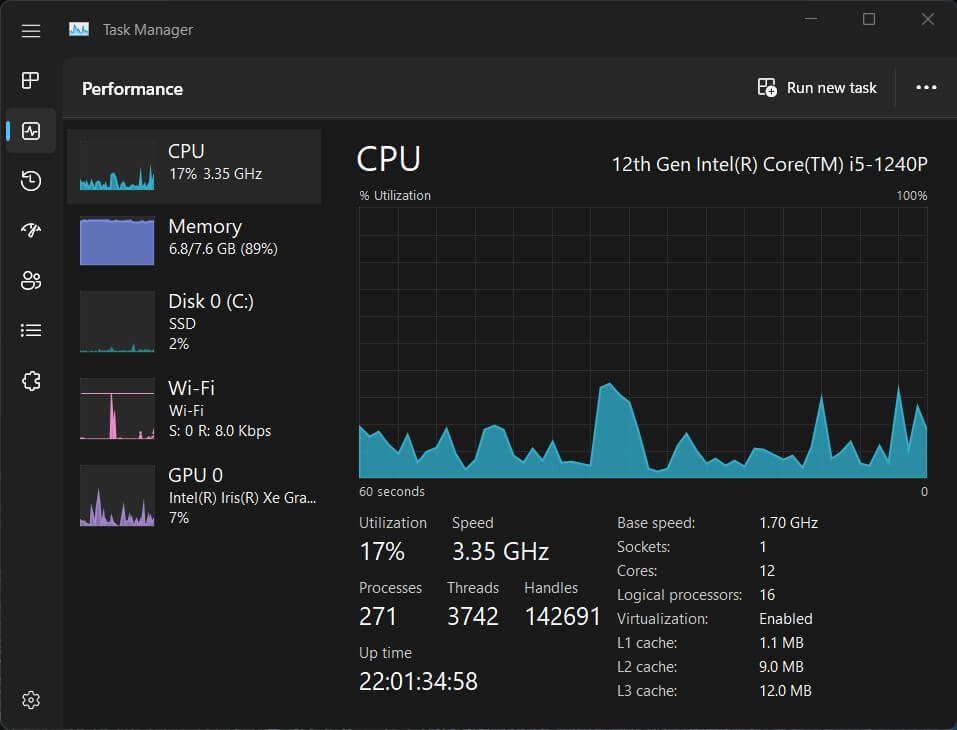Monitoring your CPU temperature is a must. In this small guide, our experts at GreenTek Solutions will walk you through the steps to check your CPU temperature.
Software Methods:
1.Use Built-in System Monitoring Tools:
- •Windows: Press Ctrl + Shift + Esc to open Task Manager > "Performance" tab.
- •Mac: Open "Activity Monitor" > "Utilities folder" > "Window" menu > "CPU Usage".
2.Third-Party Software:
- •Download and install reputable CPU monitoring software, launch the software, and look for the temperature readings.
Hardware Methods:
1.BIOS/UEFI:
- •Reboot your computer and enter the BIOS/UEFI setup by pressing the designated key during startup. You will find temperature readings in the hardware monitoring section.
2.Check the Manufacturer's Software:
- •Some motherboard manufacturers provide dedicated software for monitoring system parameters. Check your motherboard's official website for more details.
Best Practices:
1.Monitor Idle and Load Temperatures:
- •Check CPU temperature during idle and under load to identify temperature spikes during high usage.
2.Baseline Temperature:
- •Establish a baseline temperature range for your CPU and monitor variations.
3.Cooling System Inspection:
- •Ensure that your CPU cooler is functioning correctly, and fans are clean and dust-free.
4.Update Drivers:
- •Ensure that your motherboard and CPU drivers are up to date.
If you encounter persistent temperature problems, consider upgrading your CPU. Need a hand? From CPUs to laptops, GreenTek Solutions offers a wide range of computer equipment for sale. Visit our online store today or reach us on eBay to find the best gear at fantastic prices.