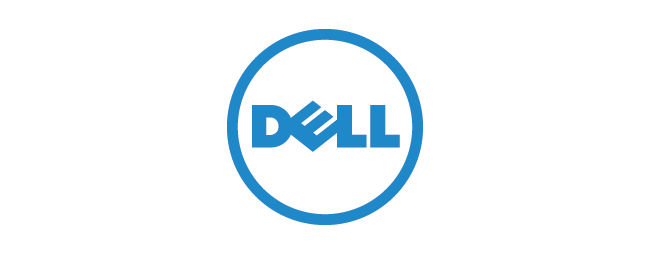Dell servers are renowned for their reliability, security, and outstanding performance, with the integrated Dell Remote Access Controller (iDRAC) being a key component for effective server management.
iDRAC offers features such as:
- •Remote server management
- •Power management
- •Server health monitoring
- •Alerts and reporting
- •Simplified server configuration and deployment
For more details, please visit "What is iDRAC in Dell servers, and why do you need it?".
Follow the steps below to configure iDRAC on your Dell server:
Step 1: Connect the iDRAC Port
Locate the iDRAC port on the rear of your Dell server. This port is typically labeled "iDRAC", "Mgmt", or "Management."
Then, use a Cat5e or higher Ethernet cable to connect this port to your network switch.
Step 2: Power on the Server
Now, turn on your dell server and wait for it to boot. During the boot-up process, you'll see the Dell logo and an option to press Ctrl-E to access the iDRAC configuration menu. Then, press Ctrl-E to open the iDRAC menu.
Step 3: Configure iDRAC Network Settings
Navigate to the iDRAC Network Settings menu and configure the following settings:
- •IP Address: Enter the IP address for the iDRAC interface.
- •Subnet Mask: Enter the subnet mask that corresponds to your network.
- •Gateway: Enter the gateway IP address.
- •DNS: Configure the Primary and Secondary DNS servers for the iDRAC interface (optional).
Save your settings and exit the iDRAC menu.
Step 4: Access the iDRAC Web Interface
Using a different computer on the same network, launch a web browser and input the iDRAC IP address set up in step 3. You'll be taken to the iDRAC web interface login screen.
These are the default login credentials:
- •Username: root
- •Password: calvin
Log in with these credentials and change the password immediately to secure your iDRAC access.
Step 5: Explore iDRAC Features
- •Now that you have access to the iDRAC web interface, you can explore the various features and settings that iDRAC offers for your Dell server.
With GreenTek Solutions offering various Dell server options, you'll find the perfect solution to get the best performance, control, and reliability that a powerful Dell server offers.